Advanced Use of Jabber Transports
By Tony Cheung, Chatopus
Oct 2, 2004
Introduction
Many Jabber users use transport services or gateways to communicate with other instant messaging (IM) networks, such as AIM, MSN, ICQ or Yahoo. In this article, we would show you creative ways of using the Jabber transport services. They may solve some of your long wishes of your native IM clients, such as running multiple copies in the same computer or logging in multiple sessions with a single IM account (multiple sign-on).
1. Using Multiple Accounts of the Same Type
Most native instant messaging clients do not allow you to run multiple instances of the chat client. If you happen to have multiple accounts in the same network, you are out of luck.
With Jabber, you could log on with multiple accounts of the same instant messaging network simultaneously. You only need to run a single instance of your Jabber client and log on a single Jabber account. This solution comes, because you can register multiple transports or gateways (even for the same type of network) with a single Jabber account. For example, to log on two Yahoo accounts, you can register with two Yahoo transports or gateways, with each transport assigned to one Yahoo account.
As an example, we are going to walk you through the process by using Chatopus, which is a Jabber client for Palm OS, to log on two Yahoo accounts simultaneously. You would need to use two Yahoo gateways, since each gateway only allows you to register with one IM account. Thus, to use two Yahoo accounts at the same time, you simply need to register with two Yahoo gateways.
Example: Using Two Yahoo Accounts with Chatopus
In this example, we use gateway 'yahoo.jabbernet.dk' and 'yahoo.netlab.cz'.- Log in your Jabber server, then choose "Tools->Register with a Service" and enter one Yahoo gateway or transport address.
- If the registration request is successful, you would see a form to enter your account information.
- If the registration process is successful, you will receive an authorization request from the gateway or transport to see your presence. You need to accept the authorization request. Then you would see your contacts imported automatically into your contact list.
- Now, add your 2nd Yahoo account, by repeating similar steps.
- You have now logged in with two Yahoo accounts.
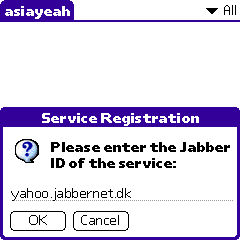

Fill-in your Yahoo username and password, and then click "Register".
Choose "Tools->Register with a Service" and enter register with the other Yahoo gateway or transport.

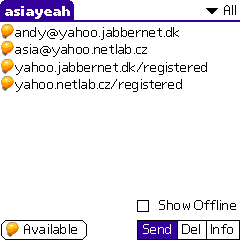
How to Associate a JID with a Particular Account
The server portion of JID can show you which Yahoo account is associated with each Yahoo contact. In this example, the contact andy@yahoo.jabbernet.dk is associated with the Yahoo account registered with the gateway yahoo.jabbernet.dk. To add a Yahoo contact to the Yahoo account associated with yahoo.netlab.cz, add a contact with a JID {yahoo ID}@yahoo.netlab.cz.
2. Making Multiple Connections with a Single Account (Multiple Sign-on)
In most instant messaging networks, you cannot log-on on a single account from different computers. For example, you may want to leave your instant messaging client on at your desktop and run a second copy in your mobile device occasionally. Multiple sign-on is possible with a Jabber client using multiple "resources".
Jabber/XMPP allows multiple simultaneous sessions to the same Jabber account. Each session simply needs to be connecting with its unique "Resource".
Example: Logging on a Yahoo Account from Two Computers Simultaneously
For example, while logging on your Jabber account with a desktop Jabber client using the Resource 'Desktop', you can start your 2nd Jabber session with a mobile client, such as Chatopus, using the Resource 'Mobile'. If your Jabber account has registered with a Yahoo transport, then you would be able to login your Yahoo account from two computers at the same time.
In Chatopus, you can configure your 'Resource' in the Account Setup.
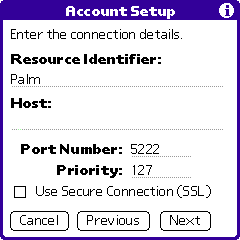
Limit One Session at any Time
On the other hand, you may want to limit yourself to be able to connect from only one computer at any time. You can do so by making sure all of your Jabber sessions use the same 'Resource'. When you start a new Jabber session, it will kick off any existing session with the same 'Resource'.
Using Priority to Specific which Connected Resource Get the Message
When you receive a message from other messaging networks via a transport or gateway, the session with a higher priority will receive the message. For example, you may want your mobile Jabber session with a higher priority.
In Chatopus, you configure your session's priority in the Account Setup. By default, Chatopus uses the highest priority.
Conclusion
In this article, we have shown you how to login two legacy IM accounts with a single Jabber account. We have also discussed on how to run multiple Jabber sessions, so as to login the same legacy IM account on different computers at the same time.
Happy Jabbering!