Using Twitter on Palm Centro or Palm OS with XMPP client
By Tony Cheung, Chatopus
Mar 25, 2009
What is Twitter?
Using Twitter, you could post a 140-character message (often called tweets) to update your status for your friends, family or co-workers. You could also follow other people and receive their updates. In addition to being a social networking and micro-blogging tool, Twitter is also used by companies and organizations to publish their updates.
How to access Twitter with a Palm Treo or Centro?
Twitter provides a website and a mobile website, m.twitter.com. In addition, users can also send and receive updates via e-mail, RSS feeds, IM, SMS or specialized Twitter clients.
On a Palm Treo or Centro device, it is ideal to access by SMS with its threaded messaging application. You can post to your Twitter and also receive updates. However, this SMS service is only available on a few countries only. If you are outside those countries, you will not be able to receive SMS updates. You could still send an SMS to post a tweet, but that would require sending an international SMS.
If you have a data plan, preferably an unlimited one, you would prefer to use your web browser, such as Blazer or an IM client, such as Chatopus.
How to use Twitter in Chatopus?
You could use Twitter from Chatopus by using a free public service called tweet.IM offered by ProcessOne.
To sign up, please go to https://www.tweet.im/ and register your Twitter account to your existing Google Talk or Jabber account in your Chatopus. After you go online in Chatopus, you would receive an authorization request from twitter.tweet.im.
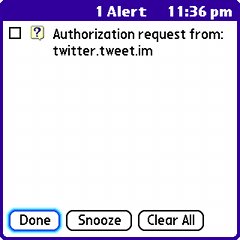 |
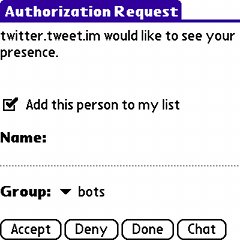 |
Once you accept it, you would see a new contact, twitter.tweet.im, in your contact list.
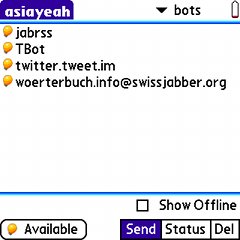
Tips: You will see twitter.tweet.im as ONLINE in your contact list, if the service is working for you.
To post a message to your Twitter, simply send your message to twitter.tweet.im. You can also post a public reply with the syntax, @<username> <message>. You don't have to remember the commands, as you can always get help by sending a single keyword help to it.
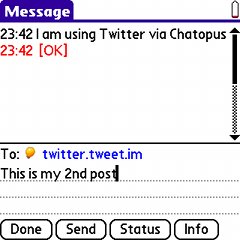
Tips: Each message is limited by 140 characters. If you send a message longer than 140 characters, you will receive an error response. Unicode characters are also supported. For example, you can send 140 Chinese characters at a maximum.
When you are following people, you would also receive their updates from twitter.tweet.im. Those updates will be pushed to you periodically.
Direct messages are supported. To send a direct private message to someone, you can use the syntax, d <username> <message>. When others send you direct messages, they come as <user>@twitter.tweet.im. You can reply to that contact to send back a direct message. This gives you an easy way to organize your direct messages, because you can add any Tweeter user to your contact list. Choose Tools->Add Contact and use this format <user>@twitter.tweet.im for the contact ID. You won't see their online statuses, because they are not a real IM contact.
Tips: Current version of tweet.IM (1.0.7) does not support logging in from multiple Jabber/XMPP clients simultaneously. Thus, if you have already logged in from your desktop IM client, you will not be able to use tweet.IM in Chatopus. You will need to logoff your desktop client first.
To learn more, read tweet.im's FAQ. Enjoy your Chatopus with all those innovative public services out there.